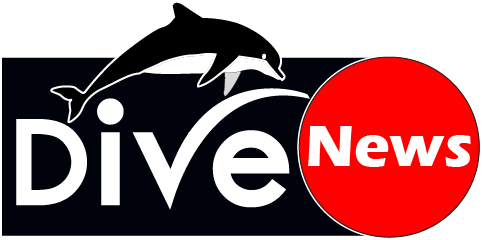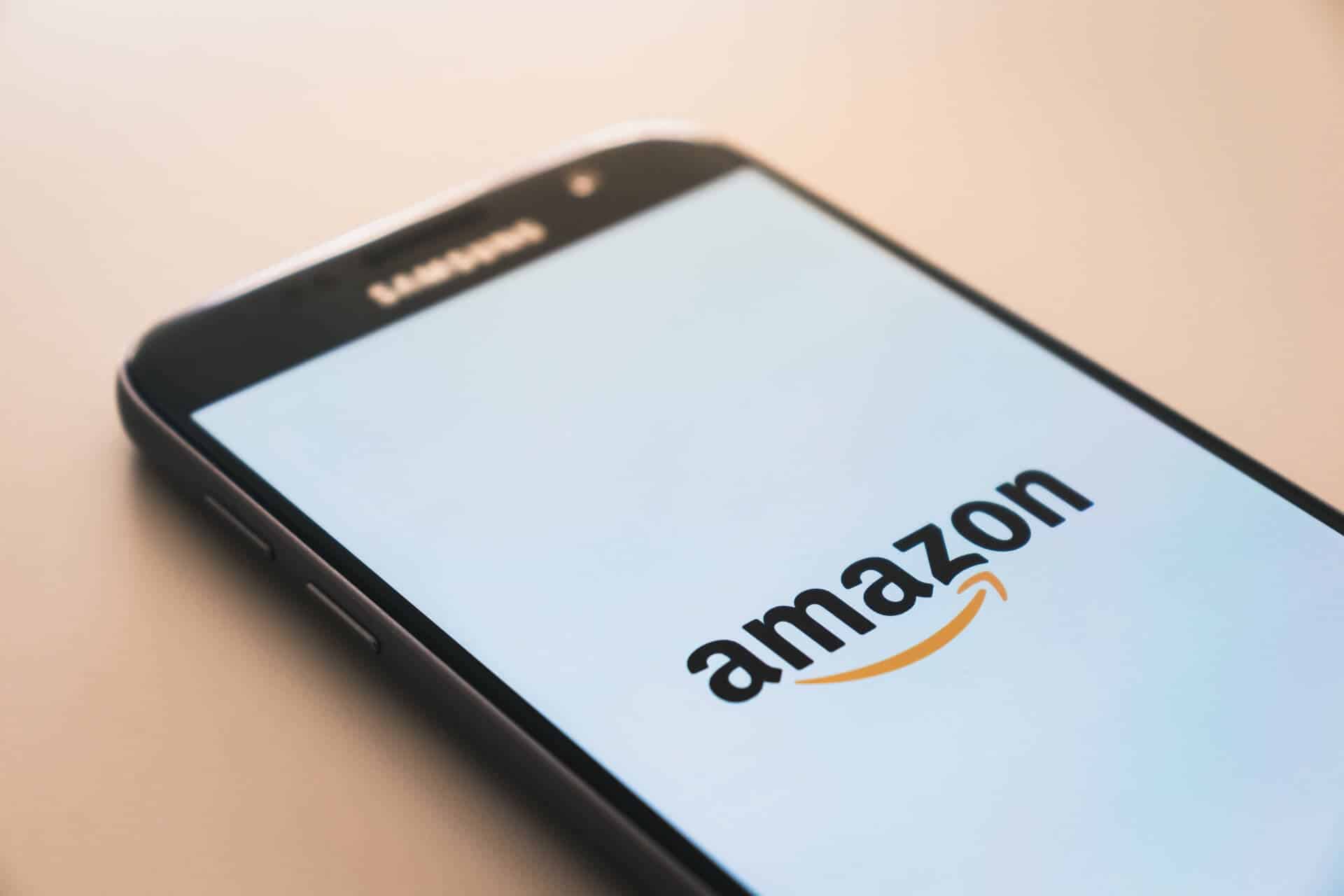Taking a screenshot on a Mac is simple and versatile, allowing you to capture anything from your entire screen to specific windows or selected areas. Here are four different methods to help you master screen capturing on macOS.
1. Capture the Entire Screen
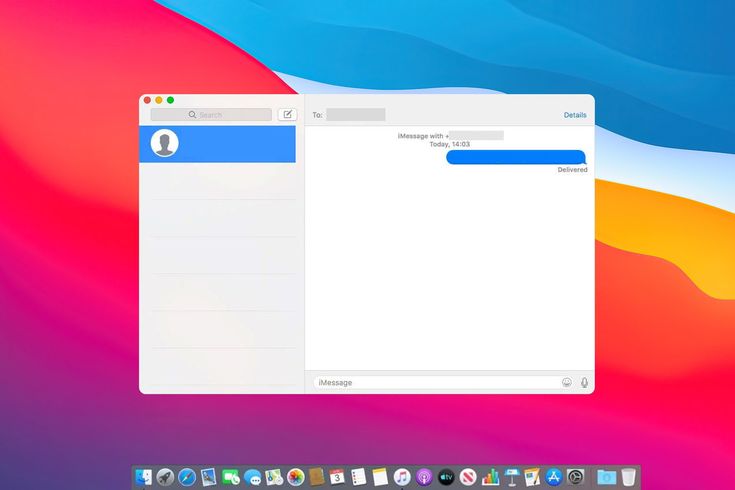
If you want to capture everything on your screen:
- Shortcut: Press
Command (⌘) + Shift + 3. - Your Mac will automatically save the screenshot to your desktop as a PNG file.
2. Capture a Selected Portion of the Screen
To capture a specific part of your screen:
- Shortcut: Press
Command (⌘) + Shift + 4. - Your cursor will turn into a crosshair.
- Click and drag to select the area you want to capture, then release the mouse or trackpad button.
- The screenshot will be saved to your desktop.
3. Capture a Specific Window
For capturing a single window:
- Shortcut: Press
Command (⌘) + Shift + 4, then press theSpacebar. - Your cursor will change to a camera icon.
- Hover over the window you want to capture and click.
- The screenshot of the selected window will be saved to your desktop.
4. Use the Screenshot Tool
macOS provides a built-in screenshot tool for more options:
- Shortcut: Press
Command (⌘) + Shift + 5. - A toolbar will appear at the bottom of your screen with options to:
- Capture the entire screen.
- Capture a selected window.
- Capture a selected portion.
- Record your screen.
- Choose your desired option and click to capture or record.
Bonus Tips
- Change Save Location: Open the screenshot toolbar (
Command (⌘) + Shift + 5), click “Options,” and select your preferred save location. - Add Annotations: Open the screenshot in Preview or Markup to annotate or edit it before sharing.
- Use Touch Bar (if available): On Macs with a Touch Bar, shortcuts for screenshots may appear after pressing
Command (⌘) + Shift + 4.
Mastering these methods will make capturing and sharing your screen on a Mac effortless. Whether you’re creating tutorials, troubleshooting, or saving something important, these shortcuts and tools will have you covered